Chat History
Tinychat automatically saves your conversation history, synchronizing it across multiple devices for your convenience. This allows you to easily review previous exchanges, continue unfinished conversations, or refer back to useful information from the past. This article will introduce how to view and manage your conversation history.
Viewing Conversation History
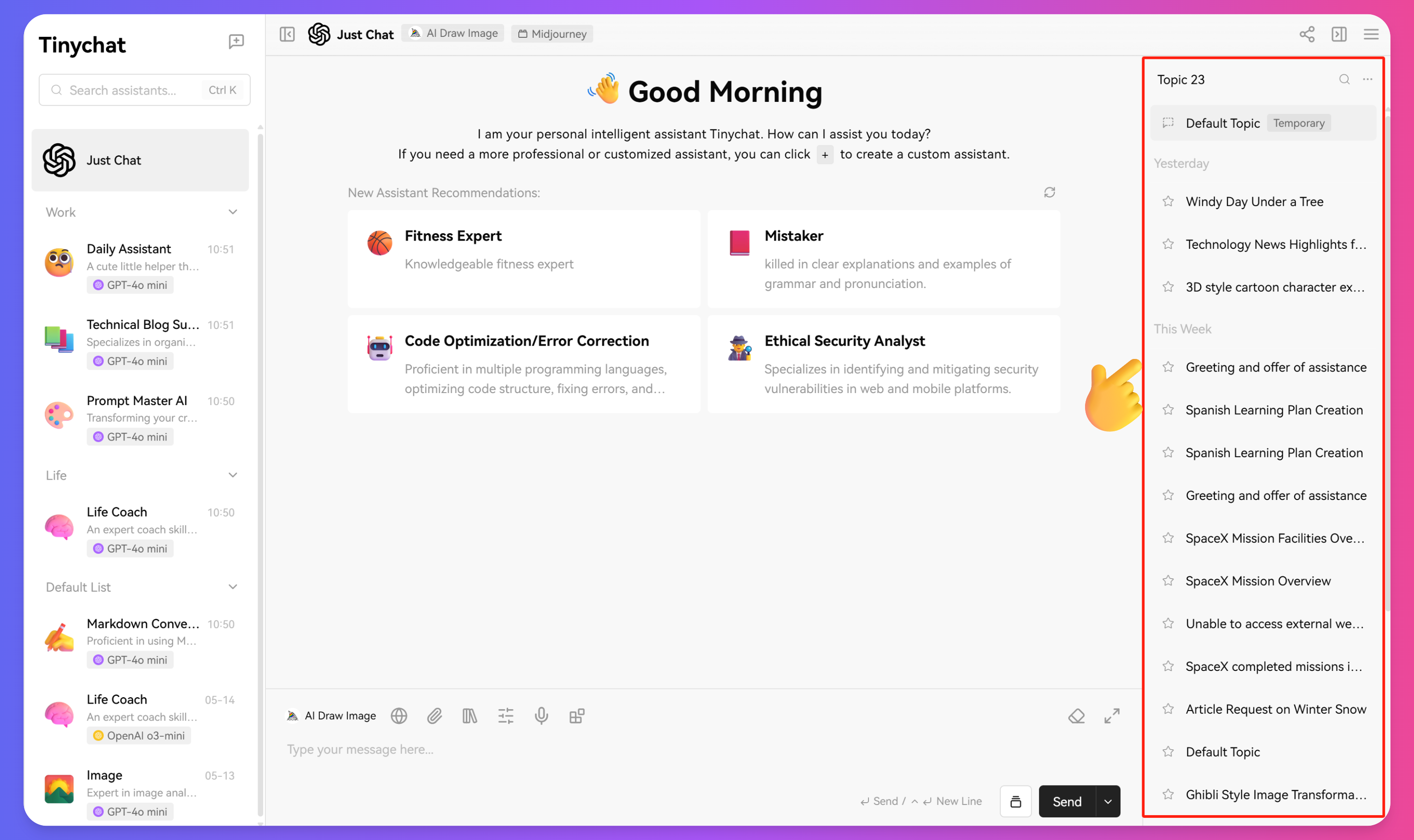
Accessing the Conversation List
Main ways to view your conversation history:
-
Via the Sidebar:
- In the main interface of Tinychat, use the sidebar on the right
- All historical conversations are listed in chronological order
- The most recent conversations appear at the top
-
Search Conversation Content:
- Click the search icon at the top of the sidebar
- Enter a keyword to search for specific conversations
- Search results will display matching conversations
Viewing Conversation Content
How to open historical conversations:
- In the sidebar conversation list, click on the conversation name
- Conversation content will be displayed in the main interface
- You can scroll through to view the entire conversation history
Managing Conversation History
Conversation Organization
Effective ways to organize your conversation history:
-
Rename a Conversation:
- Click the current name at the top of the conversation
- Enter a new descriptive name
- Press Enter to confirm
-
Star Important Conversations:
- Right-click the conversation
- Select "Mark as Important"
- Important conversations will be marked specially and pinned to the top
Conversation History Features
Continuing Conversations
Continue a conversation from your history:
- Open a historical conversation
- Scroll to the latest message
- Enter a new message in the input box
- Tinychat will consider previous conversation context to continue the reply
By effectively managing your conversation history, you can make better use of your interactions with Tinychat, improve your productivity, avoid repeating questions, and gain valuable insights from previous conversations.