AI Painting
Tinychat's AI Drawing feature allows you to generate beautiful images from text descriptions, with no professional art skills required. This article introduces how to use AI Drawing, as well as some tips to improve drawing quality.
AI Drawing Basics
Supported Drawing Models
Tinychat integrates multiple top-tier AI drawing models:
- DALL-E 3: A powerful image generation model developed by OpenAI, excelling in detail and text comprehension.
- Midjourney: Known for artistic flair and creativity, offering diverse styles.
How It Works
AI drawing works via "text-to-image" technology:
- You provide a text description (prompt)
- The AI model analyzes and imagines the image content
- The model generates an image matching your description
- You can further tweak and optimize the results
How to Use
Basic Workflow
-
On Tinychat's main interface, select the "AI Drawing" model
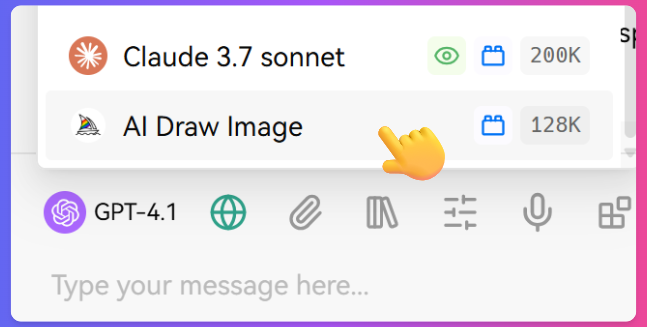
-
Choose the drawing model you wish to use (optional)
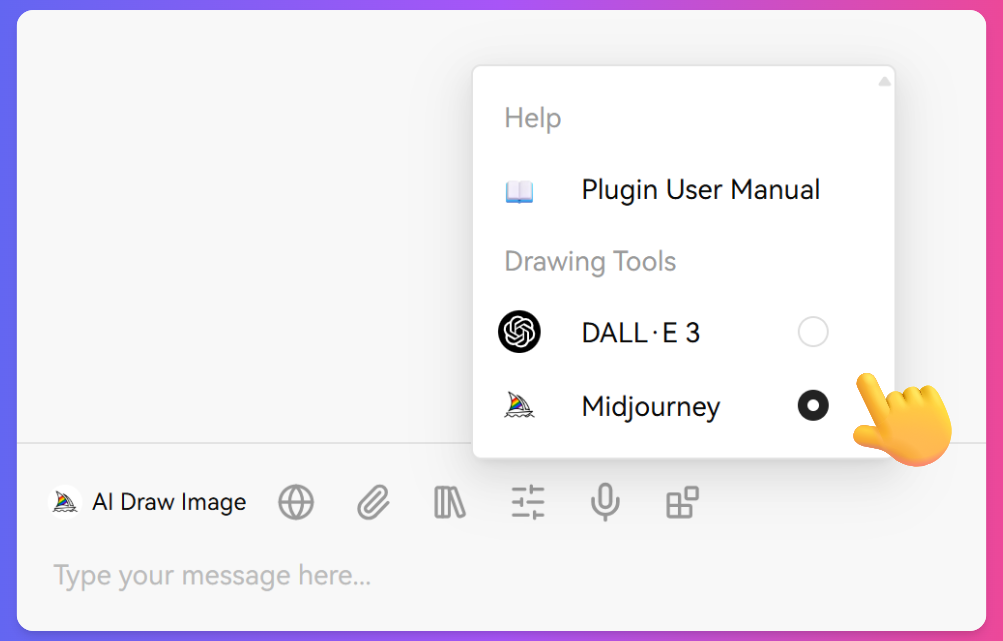
The default model is Midjourney, which is currently a global leader in AI drawing.
It is recommended to use this model.
-
Enter a detailed image description in the input box
-
Click the "Send" button
-
Wait a few seconds to view the generated image
-
Click the "Original Image" button beneath the image to get the source file—it is recommended to save generated images promptly
Prompt Writing Tips
High-quality prompts are key to generating satisfactory images:
Basic Structure
A complete prompt usually includes:
- Subject: Core content of the image (person, scene, object, etc.)
- Scene: Surroundings/background
- Style: Artistic style or rendering technique
- Lighting: Lighting effects and mood
- Perspective: Viewing angle and composition
- Details: Specific requirements
Example Prompt
An orange fox standing on the top of a snowy mountain, with a sunset sky in the background, in watercolor style, soft side lighting, distant perspective, richly detailed fur and snowflakes.
Parameter Adjustment
Besides basic prompts, you can send additional instructions:
- Image Size: Choose output image resolution
- Creativity Level: Control the degree of AI creativity
- Style Intensity: Adjust the strength of a particular style
Advanced Techniques
Negative Prompts
Negative prompts tell AI what NOT to include in the image:
Negative prompts: Do not include: blur, distortion, low quality, oversaturation, unnatural poses
Multi-step Editing
You can iteratively refine your image through multi-turn conversation:
- Generate the initial image
- Point out what needs adjusting
- Describe your specific requirements
- AI will generate a modified version based on the original and updates
Example conversation:
User: Generate a modern minimalist living room
AI: [Generates image]
User: Good, but please change the sofa to dark blue and add a floor lamp
AI: [Generates updated image]
Image Variations
You can create variations based on an existing generated image:
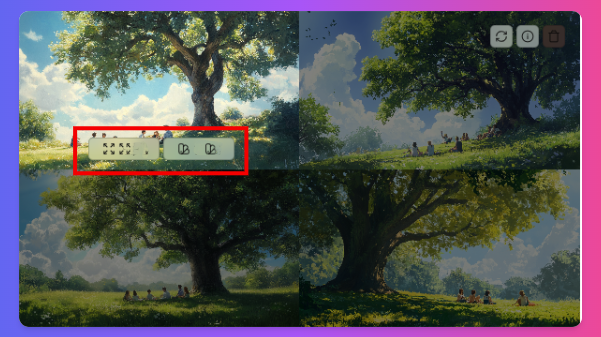
-
Click "Refine" beneath the generated image
-
AI will keep the main elements but generate different versions
-
You can choose your favorite to continue refining
Style Fusion
Try mixing different art styles for unique effects:
A futuristic city skyline, blending cyberpunk and ink wash painting styles, at dusk
Application Scenarios
Creative Design
- Concept Art: Rapid prototyping for creative ideas
- Character Design: Create game or story characters
- Scene Planning: Design environments and spaces
Commercial Applications
- Marketing Materials: Generate images for social media and ads
- Product Display: Create usage scenarios for products
- Brand Visuals: Design images matching brand identity
Personal Use
- Personal Avatars: Create unique avatars
- Artistic Exploration: Experiment with various art styles
- Creative Expression: Visualize your ideas
FAQ
Why is there no image output?
- Check if your prompt is too long. For the Midjourney model, it is recommended to keep prompts to about 60 words; same for Chinese.
- Contact customer service within the system for help.
Poor Image Quality
If the image quality is not ideal:
- Improve the prompt: Add more details and specific descriptions
- Try different models: Each model has its own strengths
- Edit parameters: Increase image size or lower creativity
- Use negative prompts: Exclude unwanted elements
Cannot Generate Specific Content
Some content may not be generated:
-
System content safety restrictions
-
The description is too vague or contradictory
-
Try rephrasing or breaking down complex requirements
By mastering these AI drawing skills, you can maximize Tinychat's creative power and create beautiful visual works, whether you are a professional designer or a creative enthusiast.