Management
The core function of the knowledge base is to upload and manage documents, enabling AI to answer questions based on these materials. This article explains how to upload documents to the knowledge base and shares some tips to increase upload efficiency.
Supported File Types
Tinychat Knowledge Base supports a variety of commonly used file formats:
- PDF files (.pdf) — scanned PDFs are not supported
- Word documents (.docx)
- Excel spreadsheets (.csv)
- PowerPoint presentations (.pptx)
- Text files (.txt)
- Markdown files (.md)
- Code files
- ...
Creating a Knowledge Base
Tips: It’s recommended to categorize and upload files to different knowledge bases based on their content or purpose.
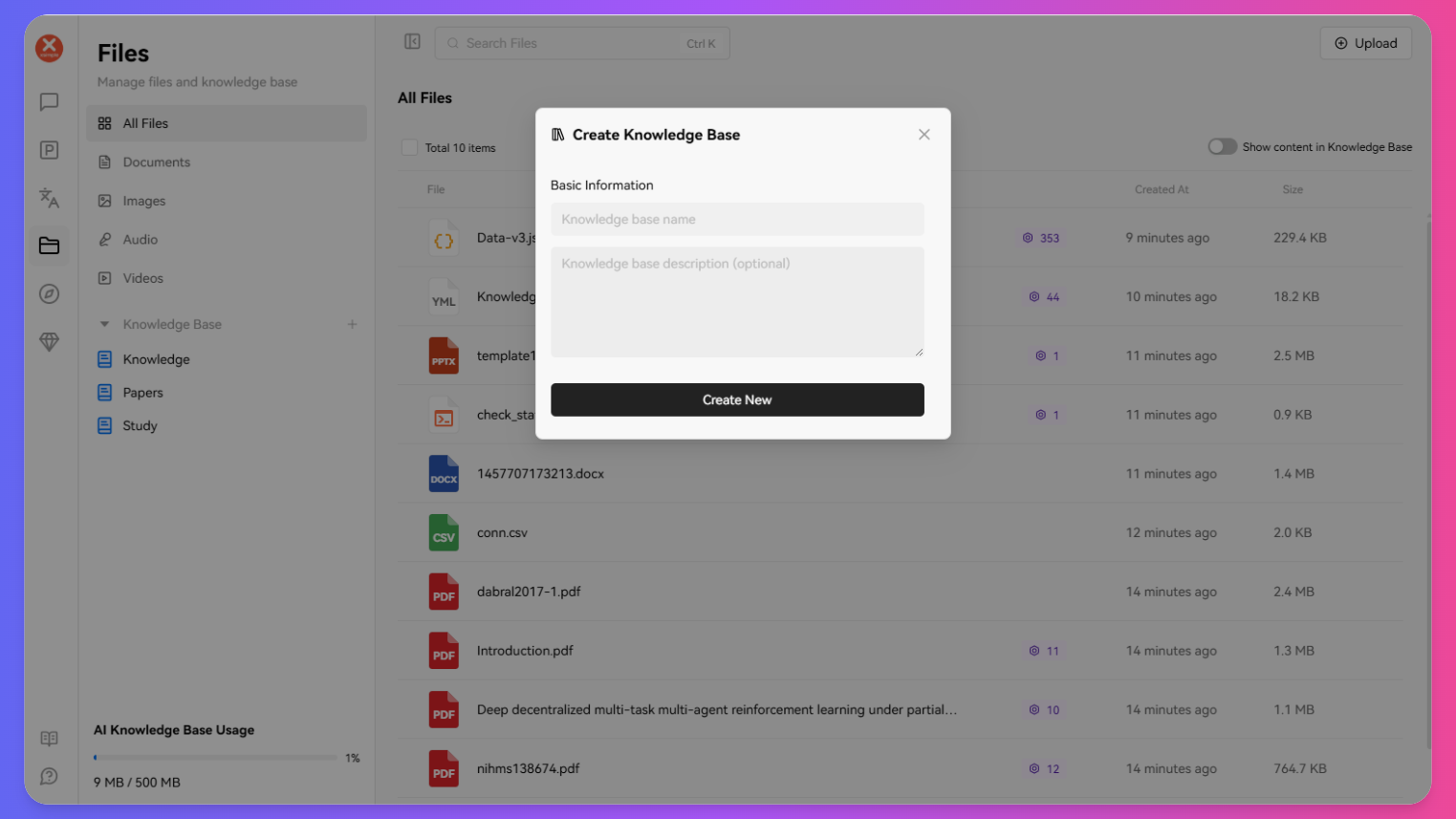
Basic Steps
Process for creating a new knowledge base:
- In the main Tinychat interface, click the "Files" button on the left navigation bar
- Click the "New Knowledge Base" button
- Enter knowledge base name and description
- Click "Create" to finish basic setup
Naming the Knowledge Base
Suggestions for effective knowledge base names:
- Use concise and clear names
- Include keywords about the field or subject
- Make it easy to identify and manage in the future
- For example: "Company Product Manual", "Research Paper Collection", "Industry Standards Documents"
Knowledge Base Upload
File Upload
Steps to upload a single file:
- Enter the target knowledge base
- Click the "Upload" button in the upper right
- Select the file to upload from your device
- Wait for the file to finish uploading and processing
- Click the "Chunk" button next to the file to complete file chunking and vectorization
- The file will appear in the knowledge base file list
Drag-and-Drop Upload
How to drag and drop files directly into the knowledge base:
- Open the folder containing your target file
- Drag the file or folder directly onto the knowledge base interface
- Release the mouse, and the file will begin uploading automatically
- Click the "Chunk" button next to the file to complete chunking and vectorization
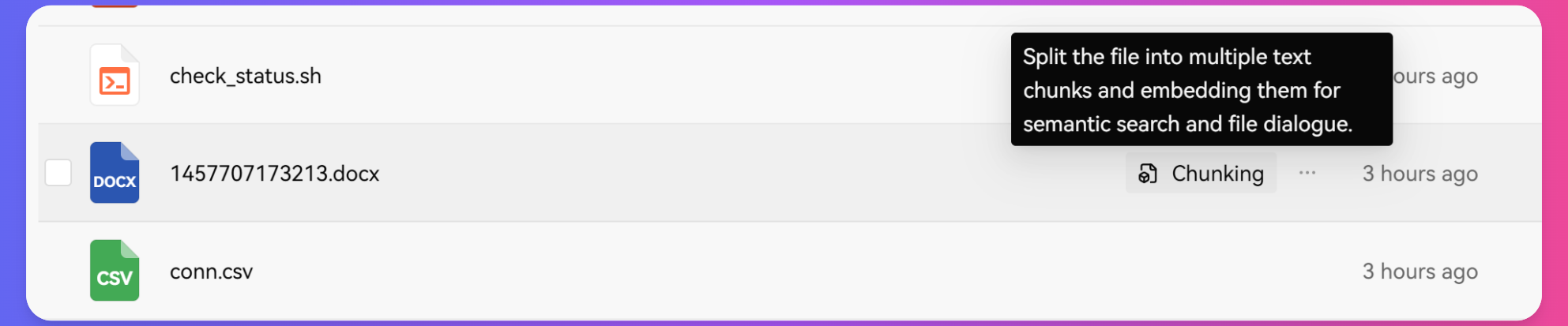
Tips: Only chunked files can be used as knowledge within the knowledge base
Post-Upload Processing
File Preview
Preview files after uploading:
- Click on the file name in the file list
- The system displays a file preview
- You can view the extracted text content
- Confirm if the file content has been extracted correctly
Frequently Asked Questions
Upload Failed
If your file upload fails:
- Check if the file size exceeds the limit (maximum 50MB per file)
- Ensure the file format is supported
- Check if your internet connection is stable
Important Notes
Privacy Considerations
Protect sensitive information in your knowledge base:
- Do not upload documents containing personal information
- Avoid uploading sensitive business information
- If there is private information, remove or anonymize it before uploading
It is not recommended to send any private files to any large language model
Storage Limitations
Cloud storage size for knowledge base files varies depending on your subscription plan. Please refer to the membership benefits page in the system for details.