Introduction
Plugins are extension features designed to enhance the capabilities of your AI assistant, enabling it to interact with specific tools or services. With these plugins, the assistant can handle more complex tasks.
The system offers a variety of plugins. Simply click on the Plugin Market, install and enable the desired plugin, then enter prompts directly in the chat box. The system will automatically invoke the corresponding plugin to complete specific tasks.
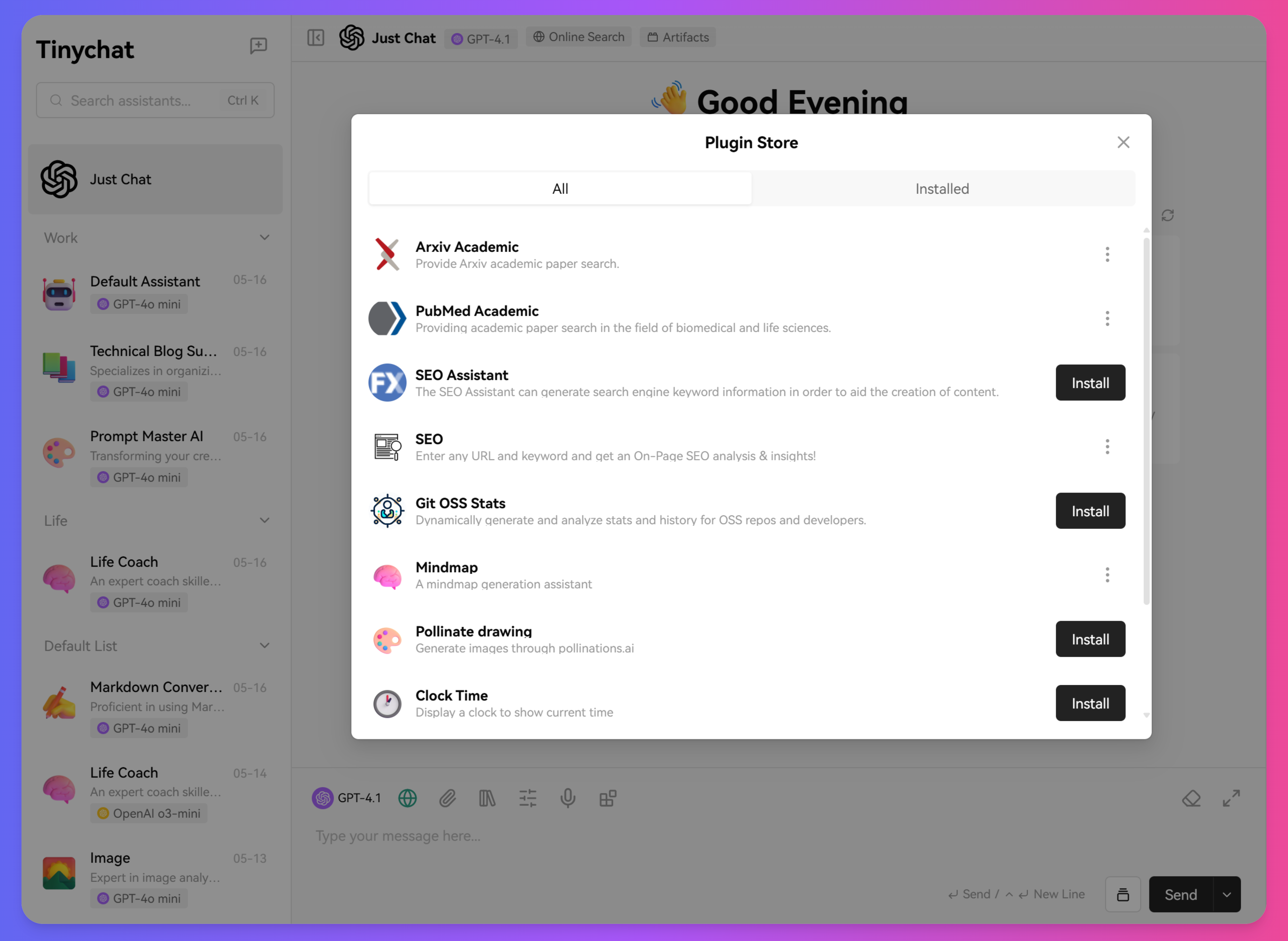
Plugin List
| Plugin Name | Type | Brief Description | Details |
|---|---|---|---|
| Artifacts | Built-in Assistant | Real-time code rendering plugin supporting HTML/CSS/JavaScript live preview, with a sandbox environment for code execution | View Details |
| Arxiv Academic | Built-in Assistant | Academic paper search and analysis covering multiple disciplines, providing in-depth paper insights | View Details |
| PubMed Academic | Built-in Assistant | Medical literature retrieval for the biomedical field, offering citation analysis | View Details |
| Web Crawler | Feature Enhancement | Web content extraction and analysis with multi-page support and intelligent key info extraction | View Details |
| SEO Assistant | Feature Enhancement | Website optimization suggestions, keyword analysis, and content improvement guidance | View Details |
| MindMap | Feature Enhancement | Visualize thinking structures, support various diagram types, real-time editing and updates | View Details |
Usage Instructions
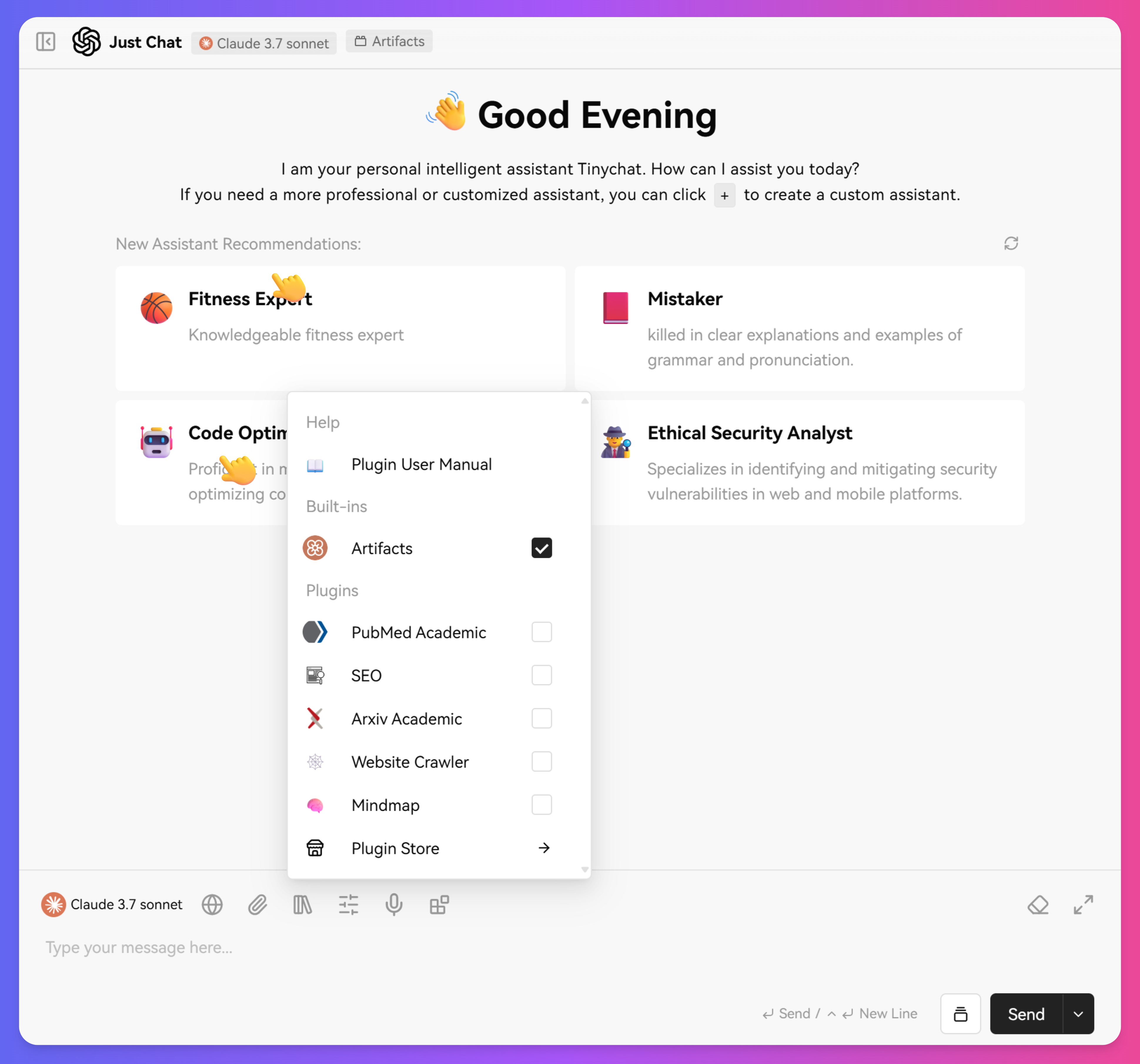
Plugin Installation
- Click the "Plugins" button above the chat input box.
- Browse the Plugin Market.
- Select your desired plugin.
- Click the Install button.
Enabling Plugins
- Find installed plugins in the chat interface.
- Click the Enable button.
- The plugin icon will appear above the chat box.
- This indicates the plugin is now active and available.
Using Plugins
- Enter relevant prompts in the chat box.
- The system automatically recognizes and invokes the corresponding plugin.
- Wait for the plugin to complete the task.
- View the results.
Usage Tips
Choose the Right Plugin
- Select plugins based on your task requirements.
- Avoid enabling too many plugins at once.
- Prioritize built-in assistant plugins.
Improve Efficiency
- Use clear prompts.
- Set plugin parameters reasonably.
- Be aware of plugin limitations.
Precautions
- After using a plugin, it's recommended to deselect it to prevent accidental invocation by the model.
- Make sure to choose a model that supports plugin functionality (indicated by a small battery icon).
By effectively utilizing the various plugins provided by Tinychat, you can significantly enhance the abilities of your AI assistant and handle more complex tasks. Choosing the right plugins and using them correctly ensures the best AI assistant experience.
目录
正在加载...