Use Templates
If your organization or team has designated PPT templates, Tinychat allows users to import their own PPT templates for quick creation of professional and visually appealing presentations. This article provides a detailed guide on how to select, use, and customize templates to meet diverse presentation needs.
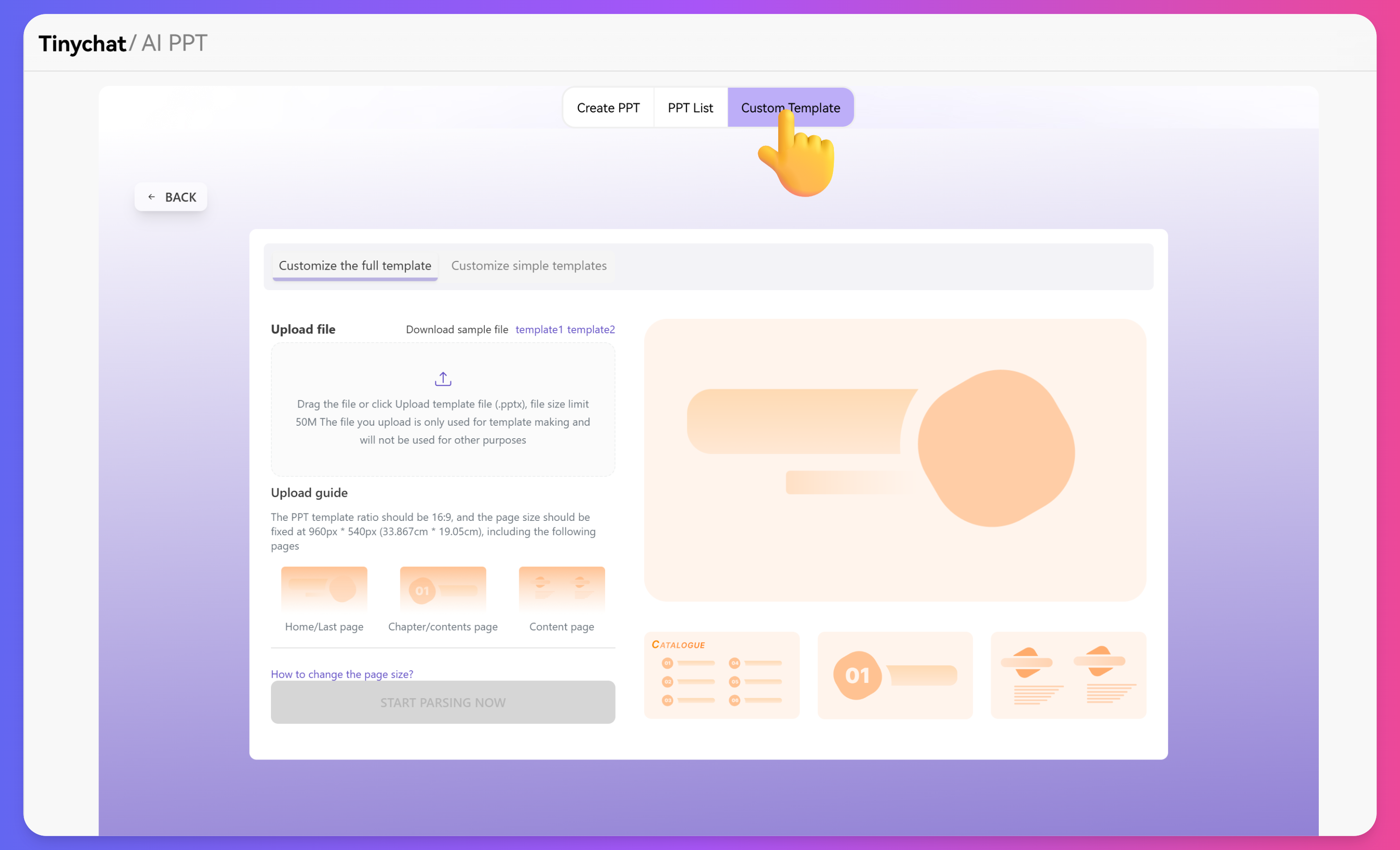
Tip: If your PPT template is too large, it is recommended to upload only the cover, table of contents, section, content, and ending pages.
Customizing a Full Template
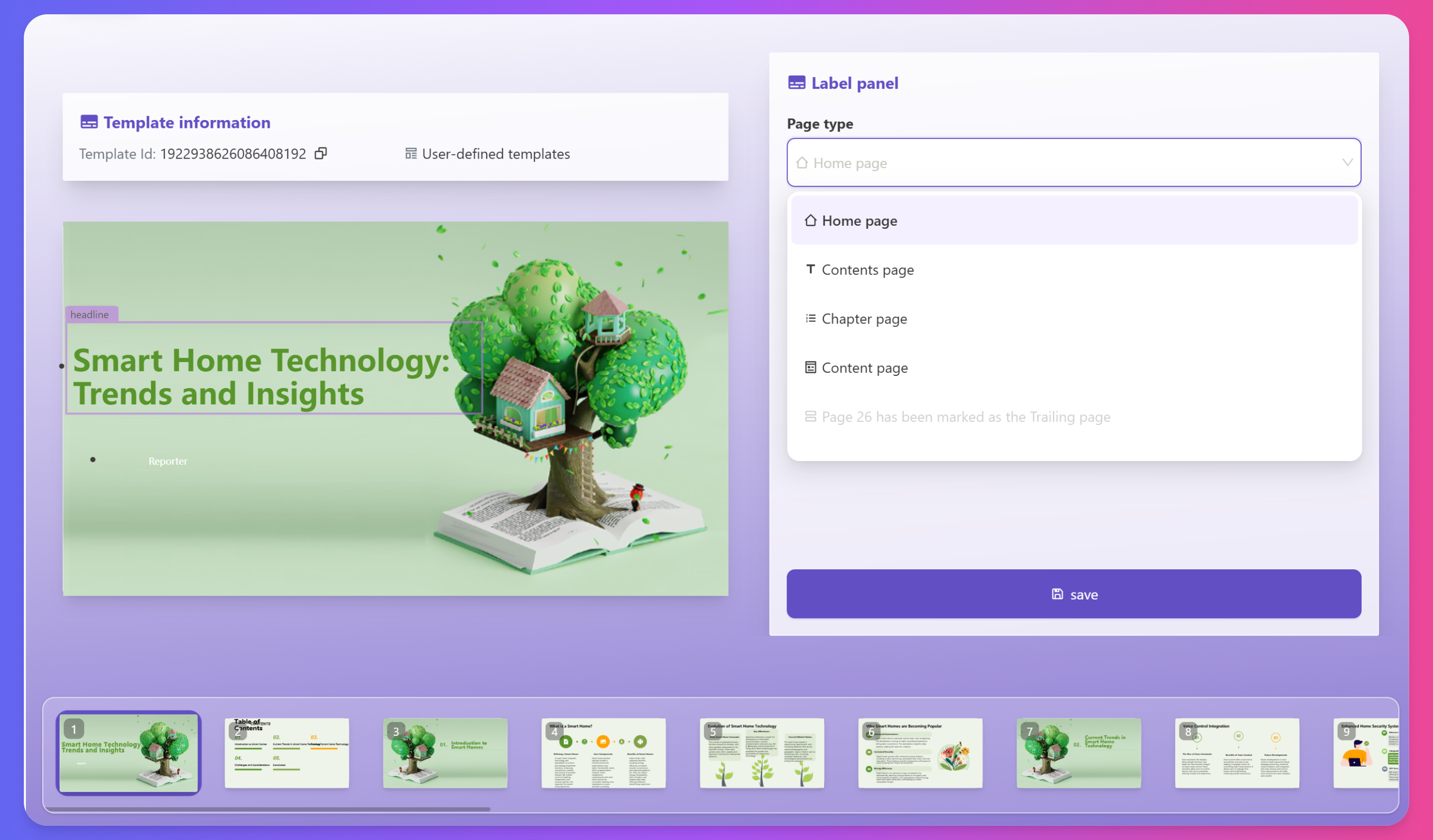
- Upload your local PPT template
- Click "Start Parsing Now"
- Begin template annotation
Customizing a Simple Template
Besides supporting full template customization, Tinychat also enables simplified template customization.
If you have a PPT background image or logo, you can upload it to generate a template.
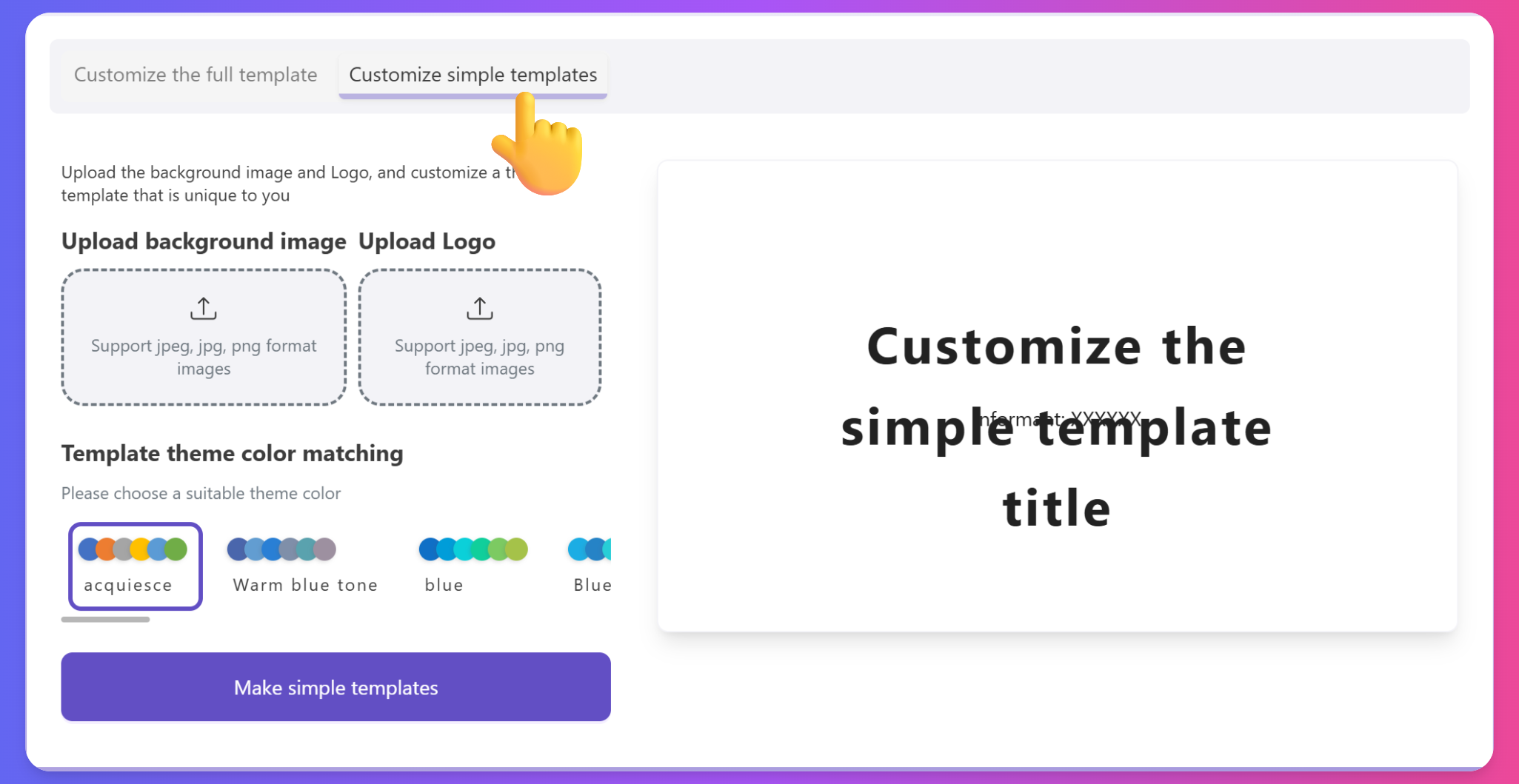
Template Applications
Creating a New PPT
Use a template to create a new presentation:
- Click the "New PPT" button
- Select a suitable template from the template library
- Click "Use This Template"
- The system creates a new presentation based on the template
- Start editing and customizing your content
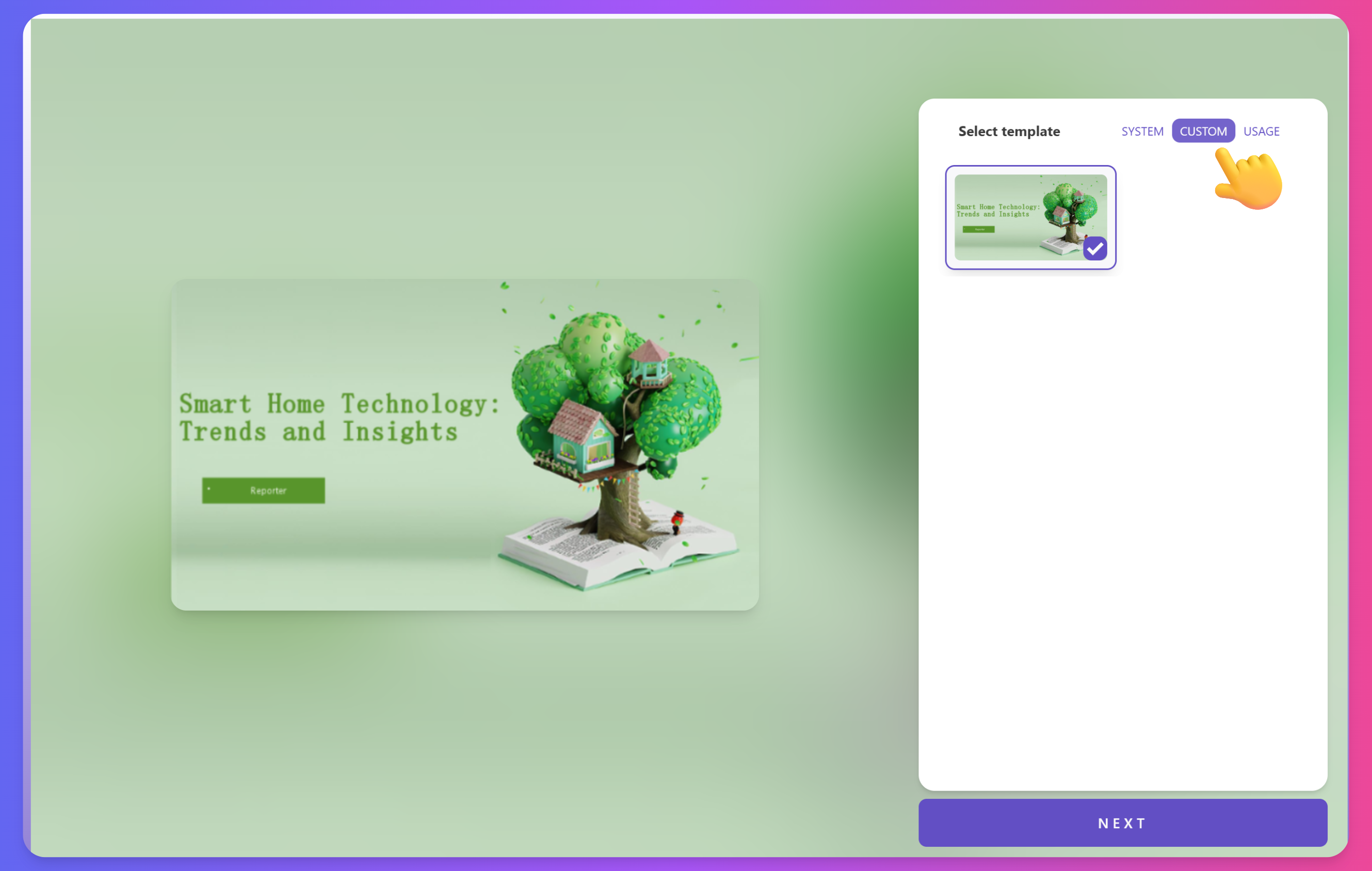
Applying to an Existing PPT
To apply a template to an existing presentation:
- Open your PPT list
- Click on the existing PPT you want to adjust
- Choose "Custom Template"
- Click to apply, and the template will be used in your existing PPT
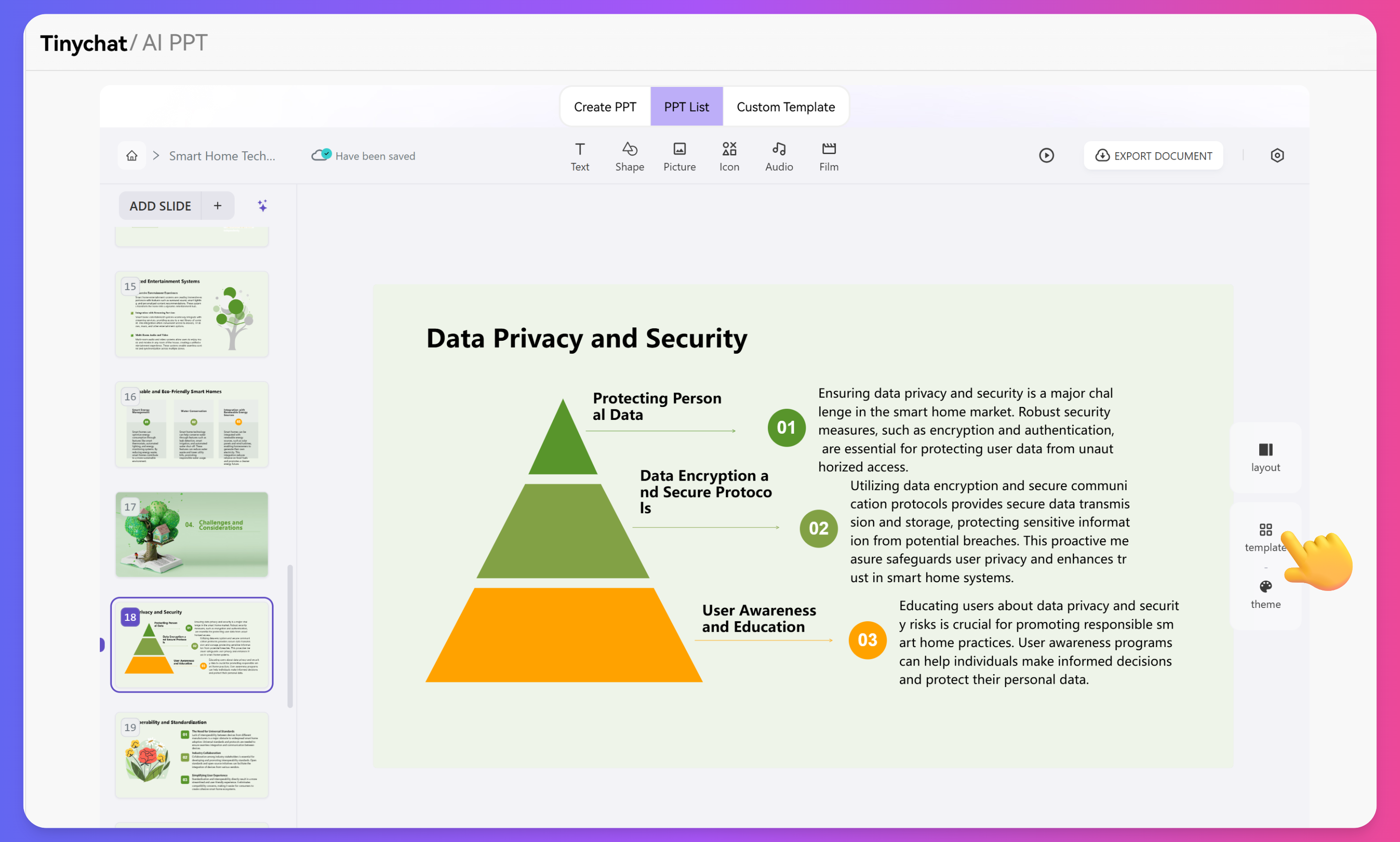
Creating a New PPT from Existing Templates
To create a new PPT from previously uploaded templates:
- Open the "Custom Template" tab
- Click the desired template
- Choose "Use This Template to Create"
- Follow the prompts to generate your PPT
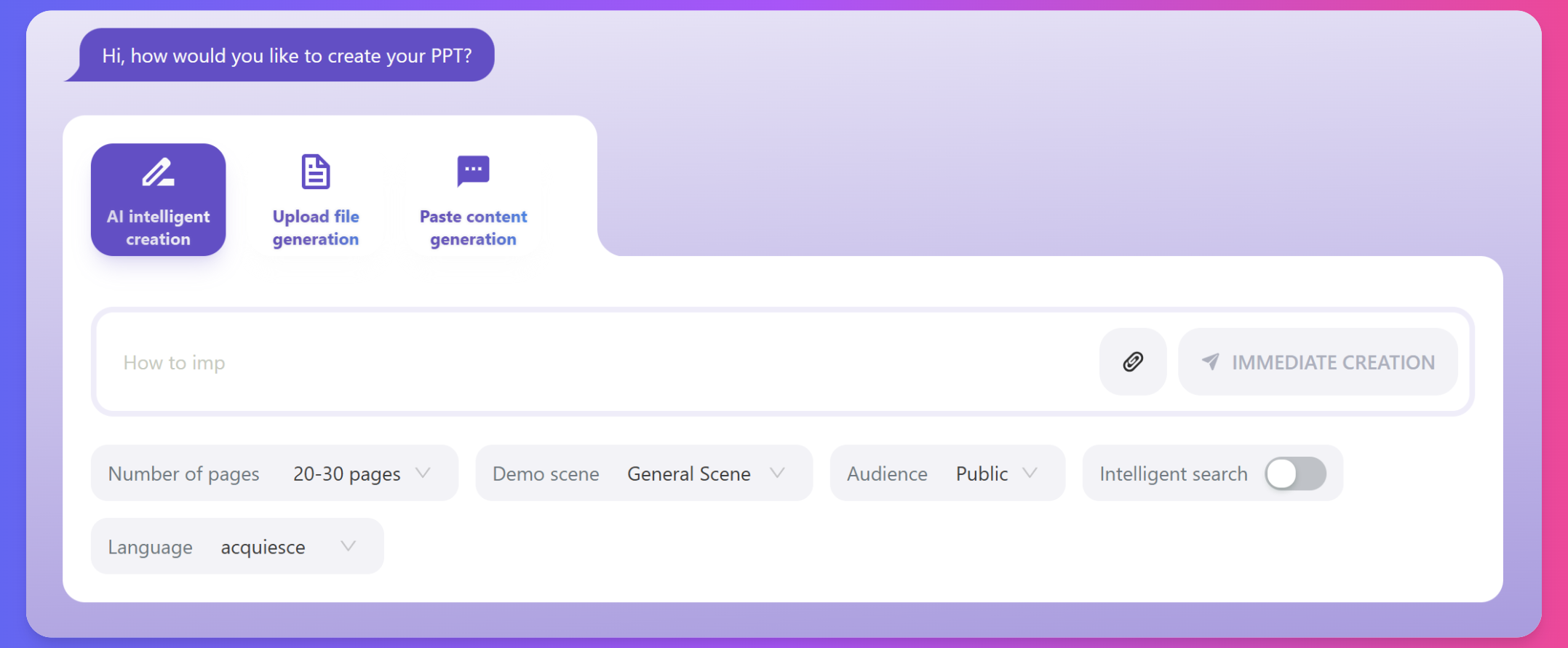
Template Optimization
Tips for optimizing template usage:
-
Simplify the Design:
- Remove unnecessary decorative elements
- Maintain sufficient white space
- Ensure content is easy to read
-
Maintain Consistency:
- Keep a consistent style throughout the presentation
- Use the same animations and transitions
- Maintain uniform colors and fonts
-
Guide the Focus:
- Use template elements to guide the audience's eyes
- Highlight key information
- Create clear visual hierarchy
Industry Template Examples
Business Proposal Template
Features and uses of business proposal templates:
- Includes executive summary, problem statement, solution, ROI, and other professional sections
- Emphasizes data visualization and clear value propositions
- Suitable for investor meetings, client proposals, and business planning
Educational Courseware Template
Features and uses of educational courseware templates:
- Clearly designed learning objectives, content, and summaries
- Includes interactive elements and exercises
- Ideal for classroom teaching, training, and workshops
Medical Report Template
Features and uses of medical report templates:
- Professional formats for presenting medical data
- Visual design that meets healthcare industry standards
- Suitable for medical research, case reports, and health education
With Tinychat's template features, you can quickly create professional presentations—saving design time while ensuring visual consistency and professionalism. Whether you need a template for business presentations, educational trainings, or creative showcases, you'll find a suitable starting point and can further personalize it as needed.