Create by Theme
Tinychat's AI PPT feature can automatically generate professional presentations based on the themes you provide, significantly saving preparation time. This article will introduce how to use the theme generation function to create high-quality PPTs.
Elements in the PPT, such as illustrations, will be appropriately matched according to the theme content, ensuring the professionalism and relevance of the PPT content.
Basic Usage Process
Start Creating
Basic steps to generate a PPT based on a theme:
- Click the "AI PPT" feature on the Tinychat main interface
- Enter the PPT theme in the input box
- Click the "Generate" button
- Wait for the system to generate the PPT outline (adjustable)
- Select a template (can be adjusted at any time)
- Click to generate the PPT
- Preview and edit the generated PPT
- Export the completed PPT
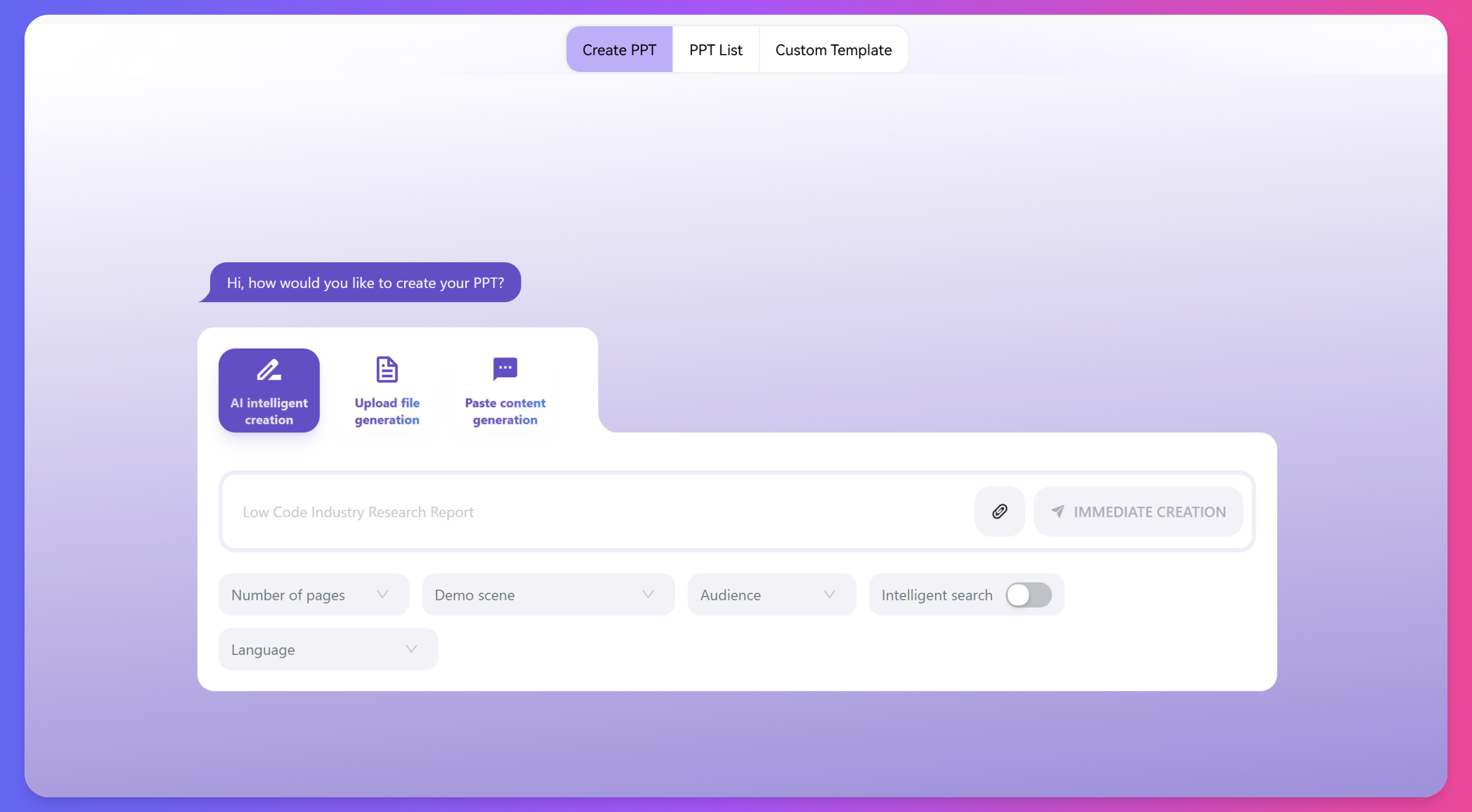
Theme Input Tips
Methods to improve generation quality:
-
Be Specific: Provide specific rather than broad themes
✓ "Applications and Challenges of Artificial Intelligence in Medical Diagnosis" ✗ "Artificial Intelligence and Medical" -
Include Key Elements: Include key information in the theme
✓ "Analysis of Automobile Sales Performance in Q3 2023 and Strategies for Q4" ✗ "Sales Performance Report" -
Specify Target Audience: Indicate the audience for the presentation
✓ "Introduction to Quantum Computing for High School Students" ✗ "Introduction to Quantum Computing"
Directory Preview and Editing
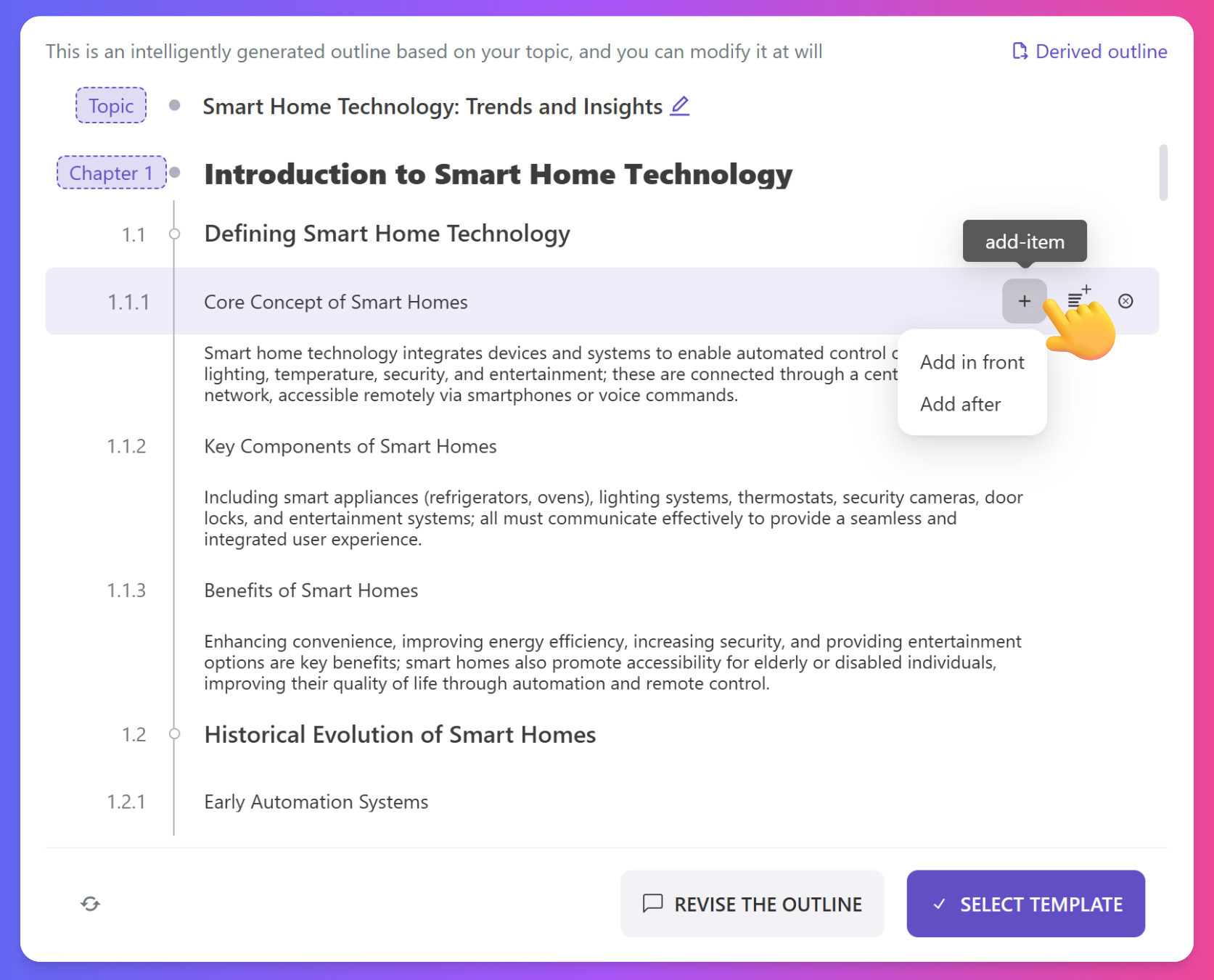
Based on the entered theme, the system will automatically generate a PPT directory, which you can edit
- Add Directory
- Add Sub-items
- Delete Directory
The content of the subsequent PPT will be generated according to the adjusted directory
Style Settings
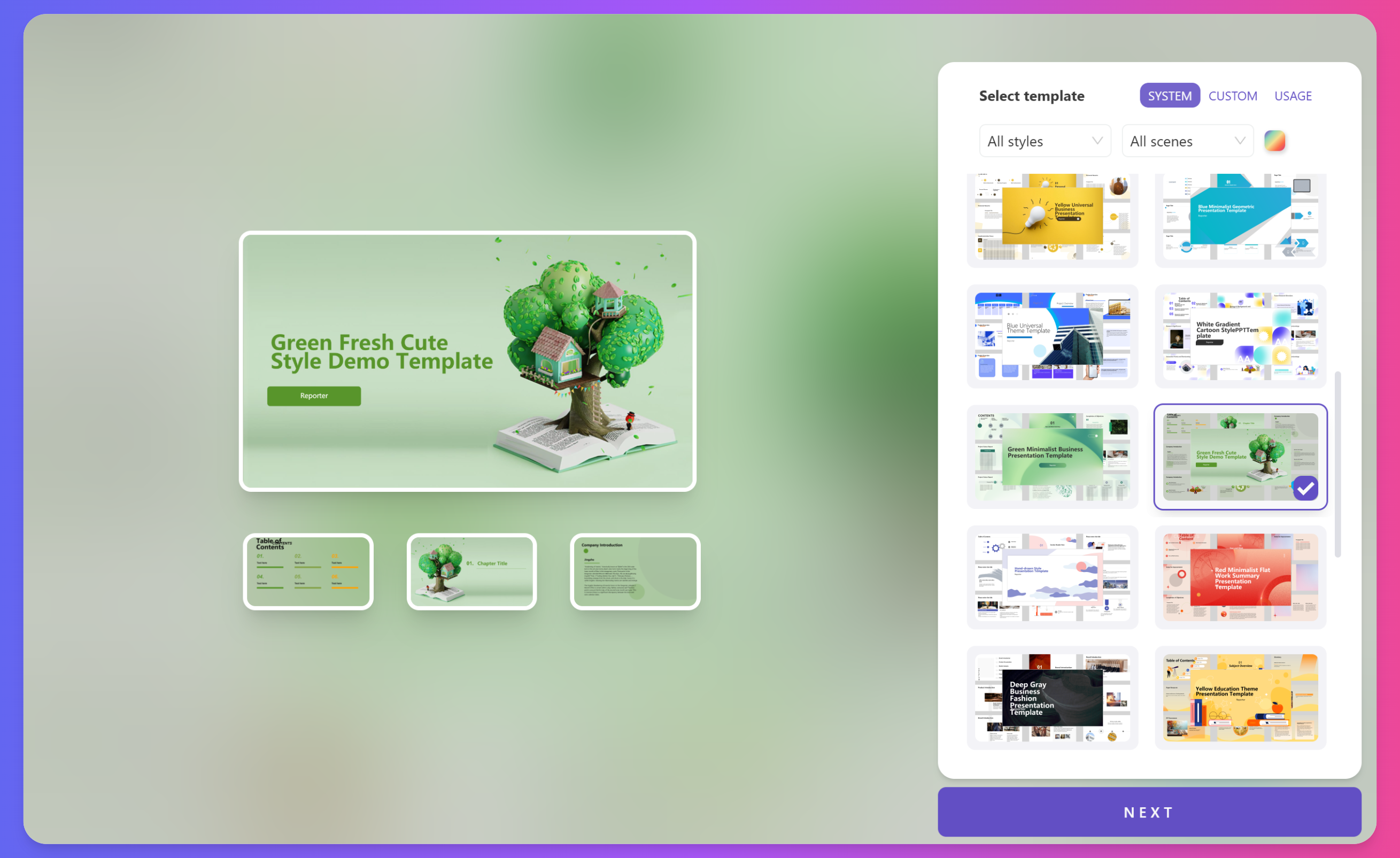
Customize PPT visual style:
-
Design Style:
- Flat and Minimalist
- Business Tech
- Artistic Fresh
- Cartoon Hand-drawn
- Chinese Style
- Creative Fashion
- Creative Fun
-
Theme Colors:
- Choose preset color schemes
PPT Content Preview and Modification
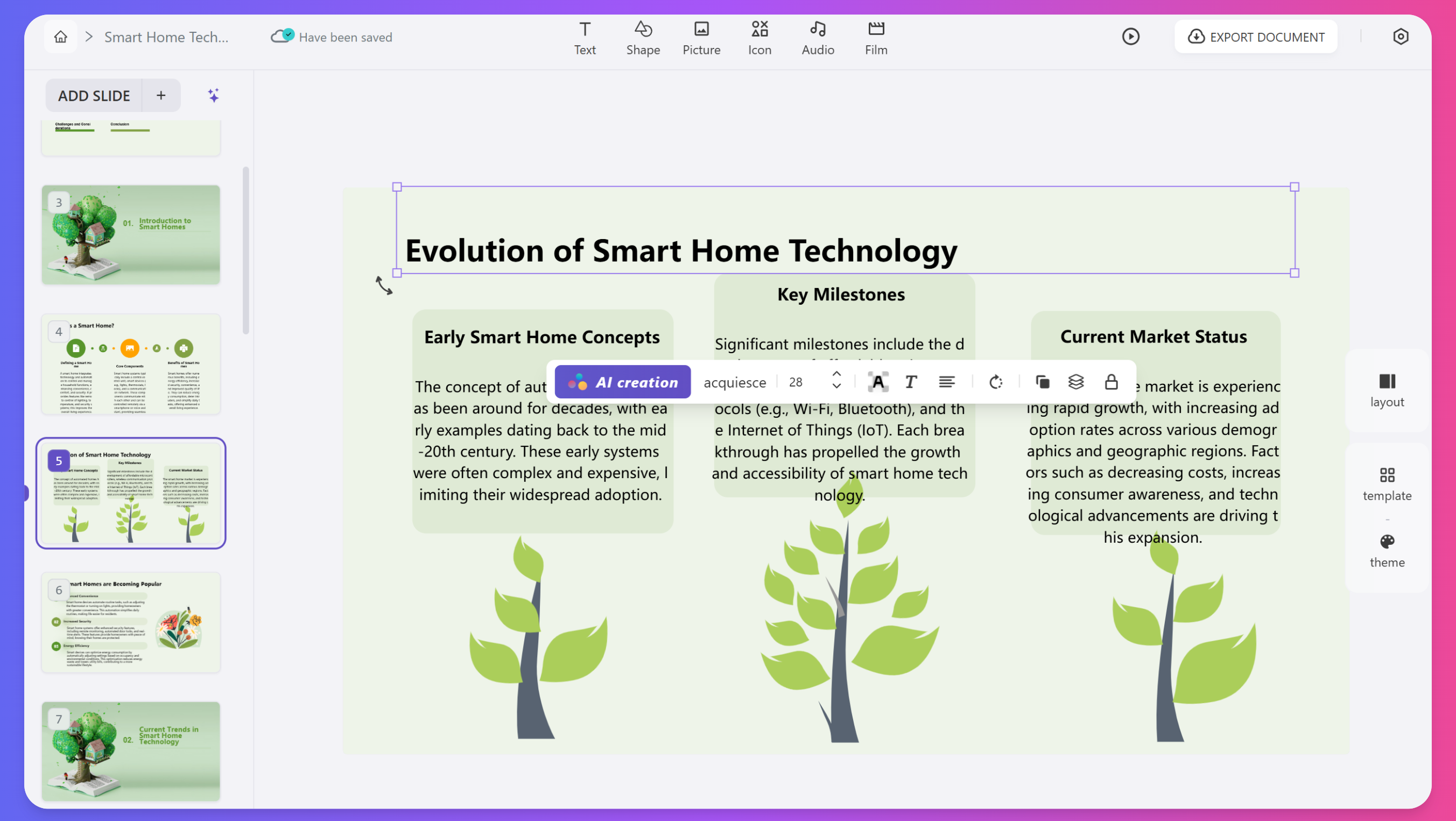
After generating PPT content, you can freely adjust:
- Page Layout
- Page Template
- Page Theme
- Font, Font Size, Font Color, Font Style
- Add Shapes
- Image Management
- Add Icons
- Add Audio, Video
PPT Export
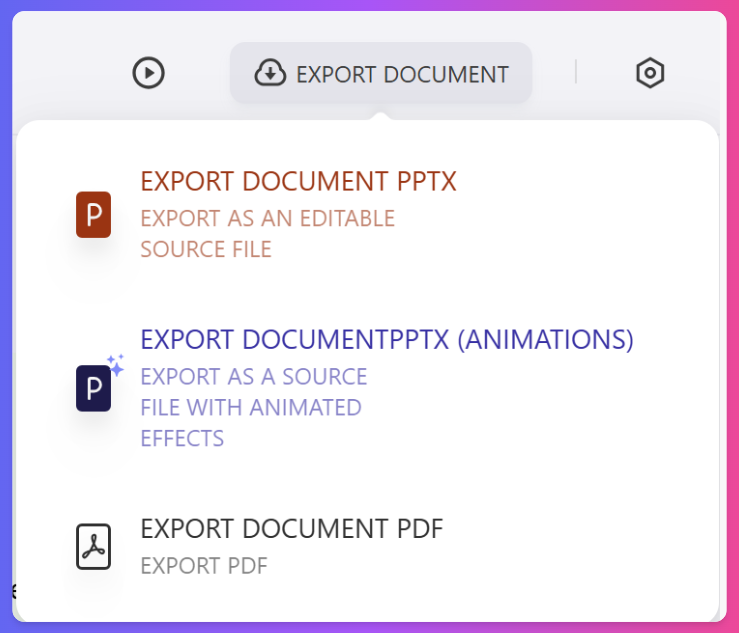
Export formats:
- Editable Source File
- Source File with Animation Effects
- PDF Format
Advanced Settings
Content Settings
Options to customize PPT content:
-
Number of Slides:
- Set the desired number of slides (10-35 pages)
- The system will adjust the actual number of pages based on theme complexity
-
Outline Requirements You can input requirements for the outline, including the content that needs to be covered
-
Online Search
Enable online search based on needs. When enabled, the system will automatically search online for related content based on the theme you input, extract and summarize the search results, and incorporate them into the PPT
- Language The system supports: Simplified Chinese, Traditional Chinese, English, Japanese, Spanish, Korean, Russian, French, and a total of 12 languages
Usage Scenarios
Business Presentations
Applications in business environments:
- Sales proposals and product introductions
- Quarterly performance reports and analysis
- Market strategies and competitive analysis
- Project plans and progress reports
Education and Training
Applications in the education field:
- Teaching materials for courses
- Academic research presentations
- Student project presentations
- Teacher training materials
Personal Use
Applications for personal use:
- Creative project presentations
- Sharing personal experiences and stories
- Event planning and introductions
- Exploring topics of interest
Student Use
Applications for student use:
- Generate thesis defense drafts
- Generate data presentation drafts
- Event planning and introductions
- Self-introduction and recommendations
Best Practices
Improve Generation Quality
Tips to achieve the best results:
-
Provide Detailed Background:
- Explain the purpose and occasion of the presentation
- Describe the knowledge level of the target audience
- Indicate the expected duration of the presentation
-
Optimize Step by Step:
- First generate a basic framework
- Review and improve content page by page
- Finally adjust overall design and style
-
Combine Professional Knowledge:
-
Add industry-specific terms and concepts
-
Supplement the latest research and data
-
Incorporate personal experiences and insights
-
With Tinychat's theme generation function, you can create professional-level PPTs in minutes, greatly improving work efficiency while maintaining the professionalism and visual appeal of the content. Whether it's for business presentations, education and training, or personal projects, Tinychat's AI PPT can meet your various presentation needs.